How to block all images on all websites

In this blog post, we will discuss how to block all images on all websites.
For purposes of blocking all images on all websites, we can use the free browser extension named Simple Content Blocker
Download links for Simple Content Blocker
Following are the download links for downloading "Simple Content Blocker" on your device.
Use the links given below to make "Simple Content Blocker" available on your favorite web browser:
How to block or unblock all image access on all websites
Before we begin discussing how to block or un-block all images on all websites, make sure you have "Simple Content Blocker" installed on your device.
Then follow the simple steps given below to block or un-block all images on all websites:
- Click on the extension icon
- After clicking on the extension icon, a popup will be opened
- Once the popup is opened, search for the option “block or unblock all images”
- After searching for this option use the checkbox next to it to either block or unblock all image content on all websites.
After following above steps you will be able to block or unblock all image content on all websites.
We hope that you found this helpful.
Why to block all images on all websites
Loading a-lot of images might consume network resources. For saving network resources you might want to block all image content from loading on a specific page.
You might also want to block images from loading for development and debugging purposes to see how a website might behave or respond when loading of images is disabled for a particular page.
For all the above reasons you might want to disable loading of images for specific web pages.
Download links for "Simple Content Blocker"
"Simple Content Blocker" is available for Chrome, Microsoft edge and many other web browsers.
Use the links given below to download "Simple Content Blocker" from official website.
To download "Simple Content Blocker", use the link given below:
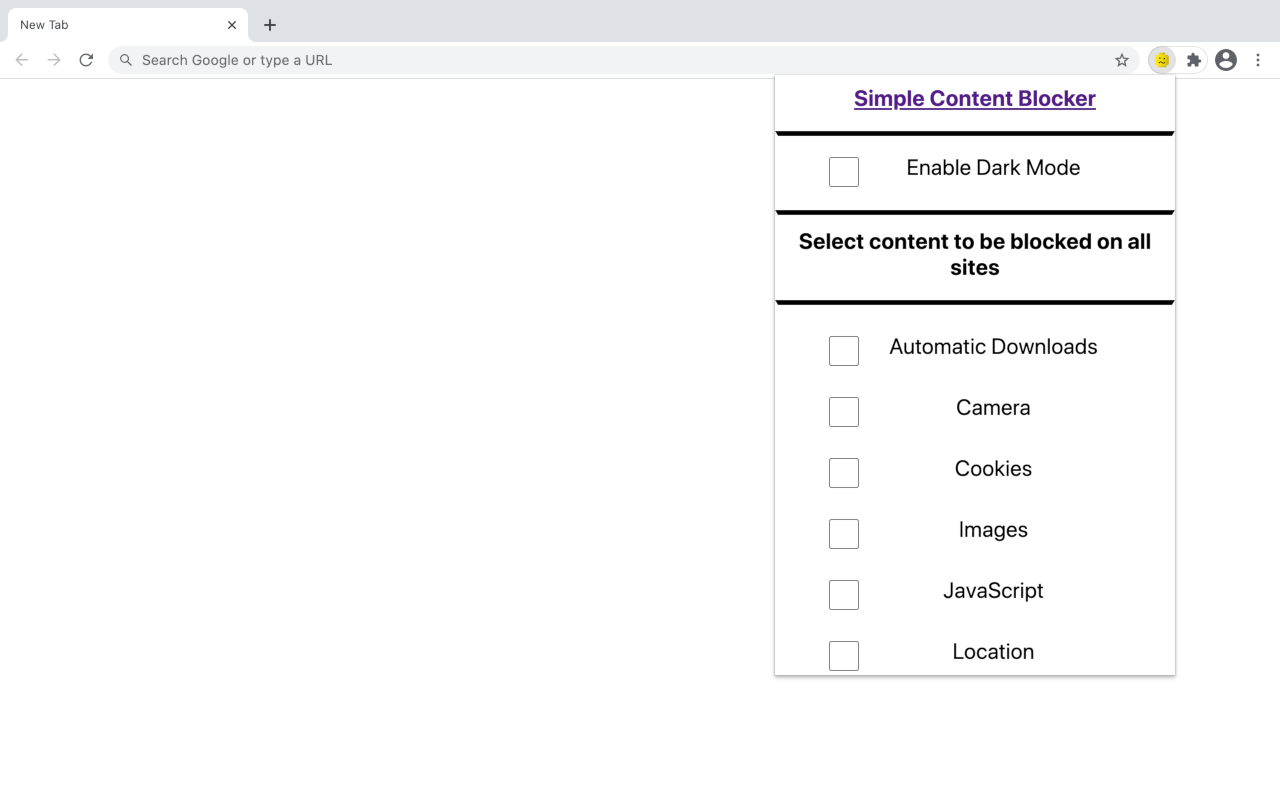
How to use "Simple Content Blocker"
Follow these simple steps to make use of "Simple Content Blocker" for blocking various images on all websites you visit.
- Click on extension icon of "Simple Content Blocker".
- After that a popup will be opened.
- From the popup that is opened, select the content types that you may want to block on all sites.
- In this case, if we want to block the image content type then select “image” from the popup.
- To confirm whether images are being blocked or not, you can visit various pages and check if images are loading properly or not.
- If images are no longer being displayed, this means extension has successfully blocked various content types on websites you are visiting.
These are all the steps that you might have to take to make use of "Simple Content Blocker".
Dark mode feature
"Simple Content Blocker" also comes with a dark mode feature, this feature. This feature is useful if you are a dark mode fanatic.
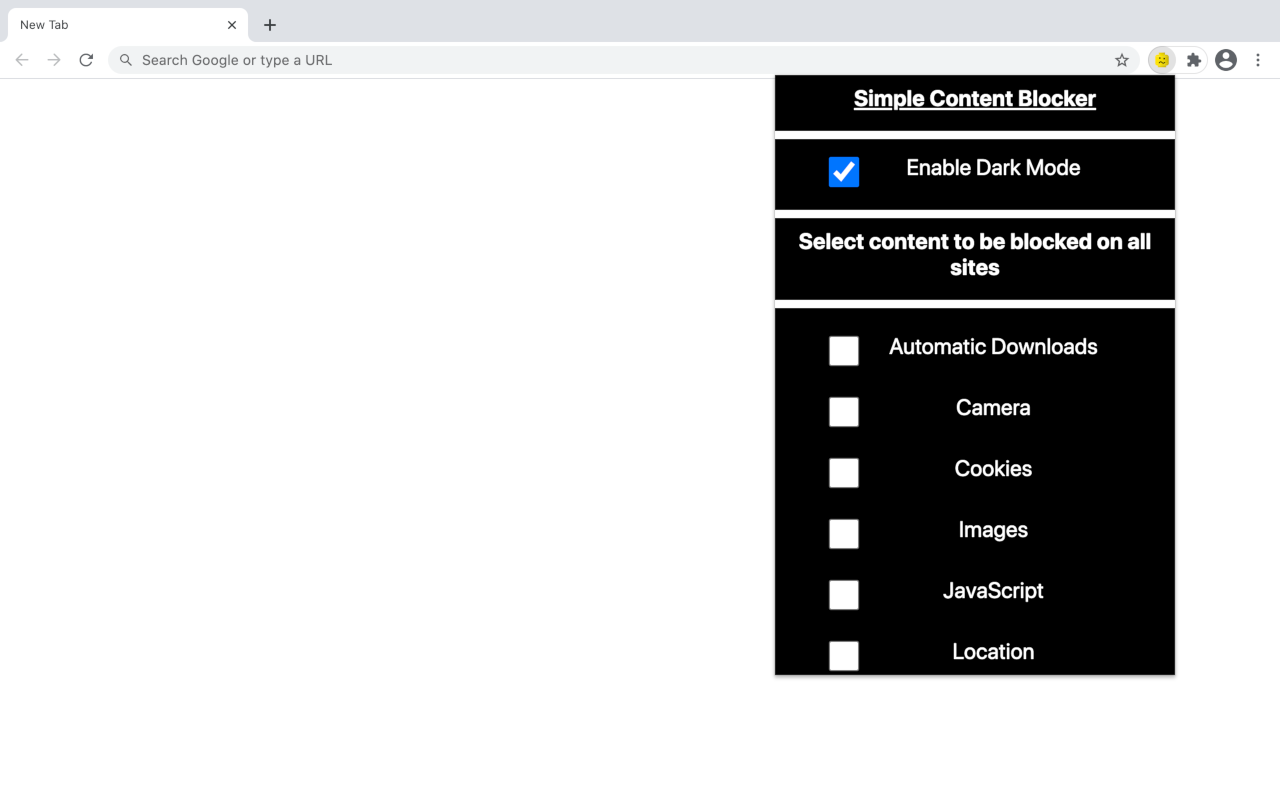
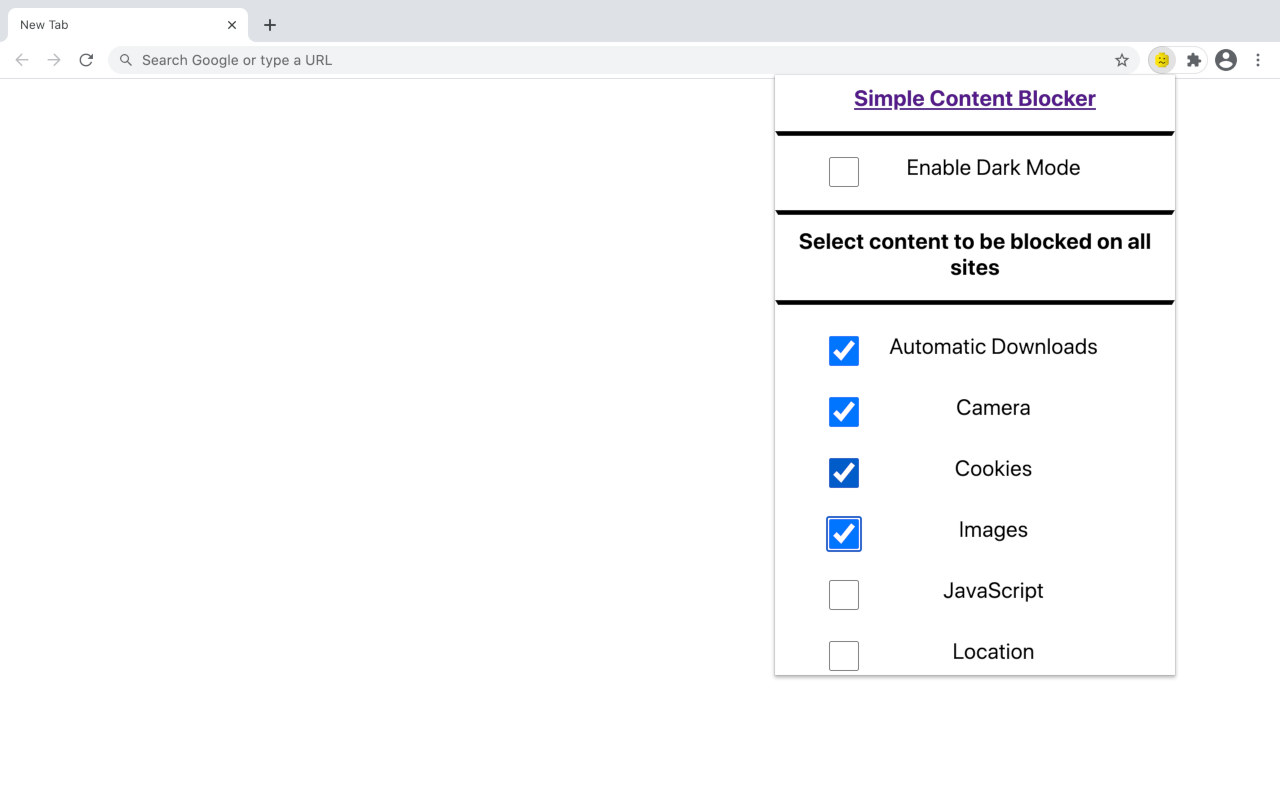
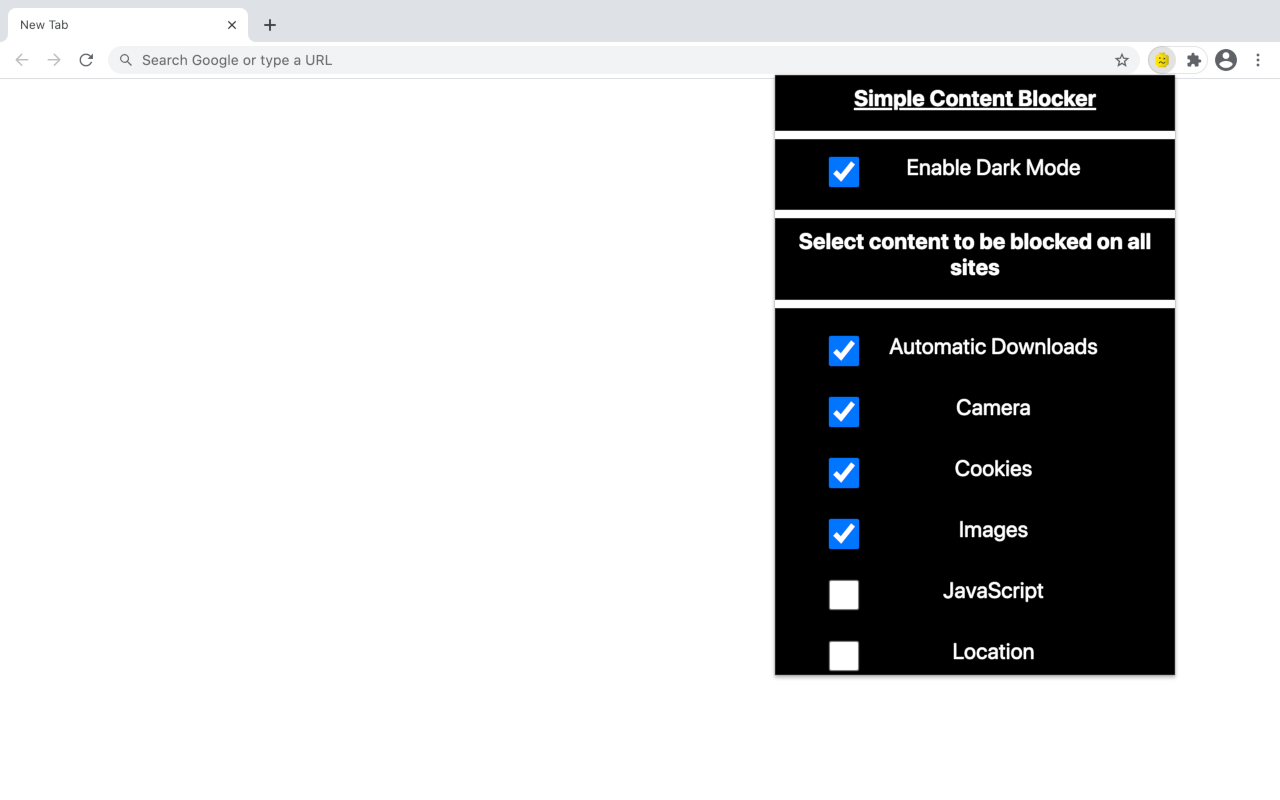
Various other features of "Simple Content Blocker"
"Simple Content Blocker" has various other features that help you block other content types as well.
Thank you for reading this guide! We hope that you have found this guide useful!
Tags:












