Allow or block camera access on all websites

In this blog post, we will discuss how to block or allow camera access to all websites by using "Simple Content Blocker" extension.
How to block or allow all Camera access to all websites
The extension "Simple Content Blocker" helps you block or allow camera access for all websites, to do so you must follow simple steps given below:
- Click on the extension icon.
- After the popup is opened, look for the camera option popup.
- Toggle the camera option popup to either enable or disable camera access to various websites.
Following above steps shall enabled or disable camera access for various websites.
Why websites need camera access
Websites ask for camera access for purposes such as video conferencing, taking photographs, sharing images with friends, etc.
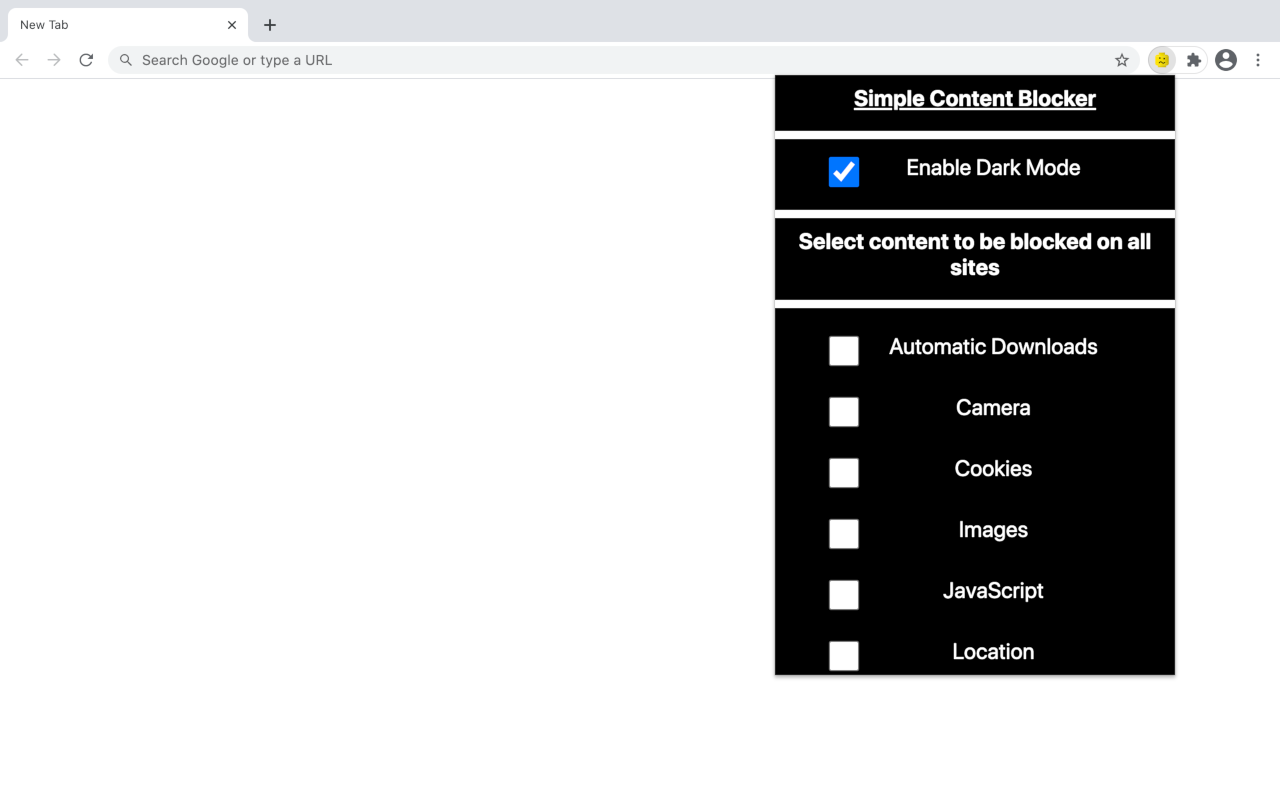
Websites ask for the camera permission for purposes discussed above, however bad actors might missuses this permission and use camera access for nefarious purposes which we won’t discuss in this topic.
By using this permission, websites may gain access to your camera
Usually your web browser may prompt you before camera access is granted to a specific site however in rare ocassion it might happen that you may have already given the camera access permission and it might get misused by an attacker.
To prevent such misuses, it is important that we do not allow camera access permission on certain sites.
Preventing camera access on various websites
We can use Simple Content Blocker to permanently block all camera access for all sites.
"Simple Content Blocker" displays a popup dialog that shows various checkboxes, one of the checkbox is for preventing camera access for all websites.
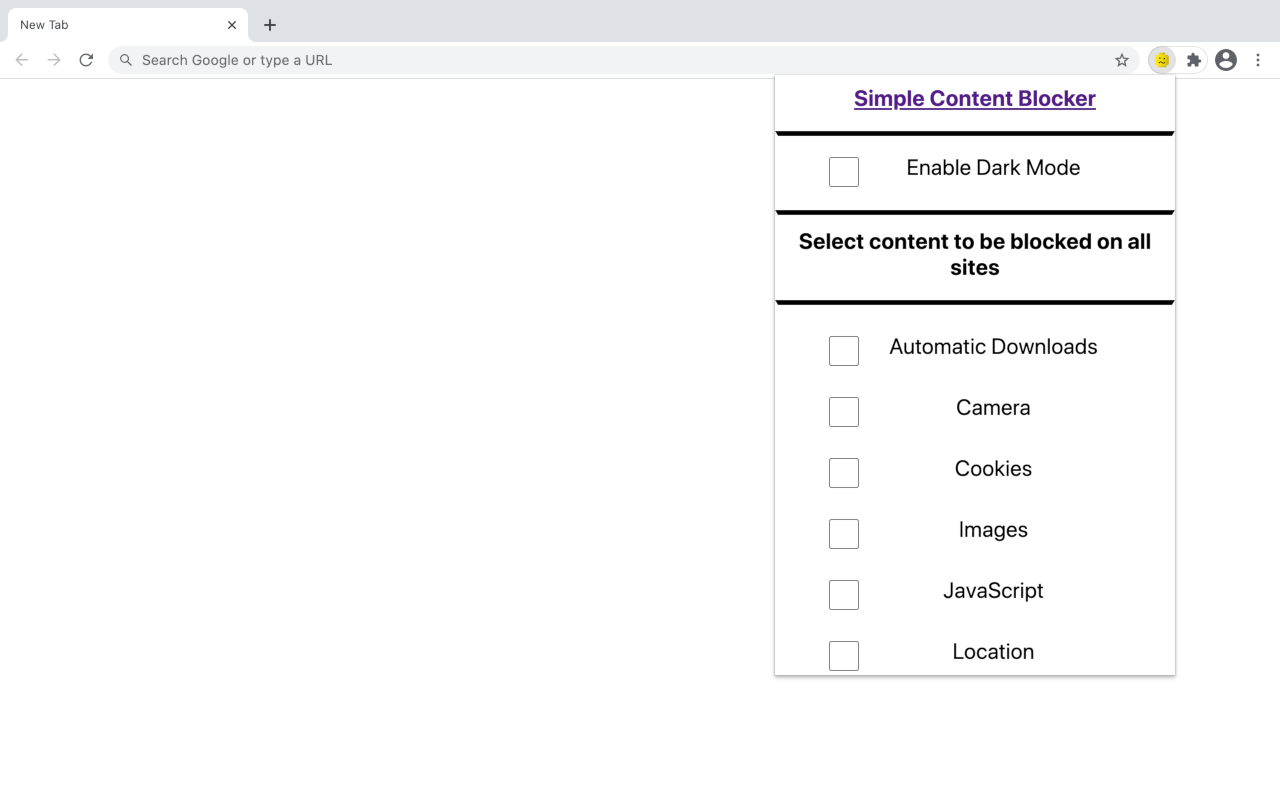
If this checkbox is checked, then camera access will not be granted to any website you visit.
Allowing you to browse this sites without providing camera access.
Steps for preventing all websites from gaining Camera access
Before we begin, make sure that you have Simple Content Blocker installed on your web browser. If not then download it using the links given below:
- After downloading the extension, click on the extension popup.
- After popup is opened look for an option named “Camera”.
- Click the checkbox right next to this option.
After clicking the checkbox, you will be able to prevent websites from gaining camera access directly.
Instead websites will prompt you to provide camera access. Allowing you to navigate these websites hassle free.
"Simple Content Blocker" has various other options for blocking various other content types on the site. Make use of these options to make sure you have blocked un-necessary content type on the site.
Giving camera access to the correct sites
You might want to grant camera access only to specific sites. Sites that you truly trust. In that case you might want to change the camera access permission from “block” to “ask”.
In that situation, use the extension to change the content setting permission from “block” to “ask” for the extension.
Thank you for reading this guide! We hope that you have found this guide useful!
Tags:












