Enable Copy Paste

Download Links
Please use download links given below to download latest version of our software. Also bookmark this page to manually download upcoming versions.
Also note that web browsers make use of various APIs that keep changing without notice. This can introduce uneasy bugs. To have such issues resolved, you must manually install latest version of our software using the links given below.
Recommended web browsers:
- Brave
- New Microsoft Edge.
- Opera
- Google Chrome, Canary and Chromium
- Other Chromium based web browsers.
Installation
Once you have downloaded zip file of our software, please follow simple instructions given below to install it on your device:
Installing on Opera, Brave, Google Chrome, Canary and other Chromium based web browsers
- Locate the ZIP file on your computer and unzip it.
- Go to "chrome://extensions/" page by typing it in address bar.
- Enable "Developer mode".
- Click on "Load unpacked extension" button
- Select the unzipped folder where "manifest.json" file is located to install extension.
Disclaimer
This software is neither created nor endorsed by any social media company.
This software neither collects nor transmits any personally identifiable information. This software does not track your browsing behaviour. Information necessary for functioning of this software is stored on the devices of the end user, our servers do not have access to this information. For more information please read our privacy policy and terms of service.
By using our software you agree to our "Terms Of Service" and "Privacy Policy".
Why use "Enable Copy Paste"
Many websites have copy paste functionality disabled by default.
Especially banking and finance related websites have copy paste disabled.
The reason why net banking wibsites disable copy paste functionality is because of false thinking that disabling copy paste will increase security but all it does is frustrates the end user.
To allow capy paste functionality to work properly, it is important that we make use of the "Enable Copy Paste"
Because of all the above reasons it becomes important to use the "Enable Copy Paste".
So in this guide we will document how you can best use the product to its fullest potential.
Documentation For Using “Enable Copy Paste”
"Enable Copy Paste" is available for both MS Edge and Chrome. Because of this reason it is easy to use the product on either of the web browsers.
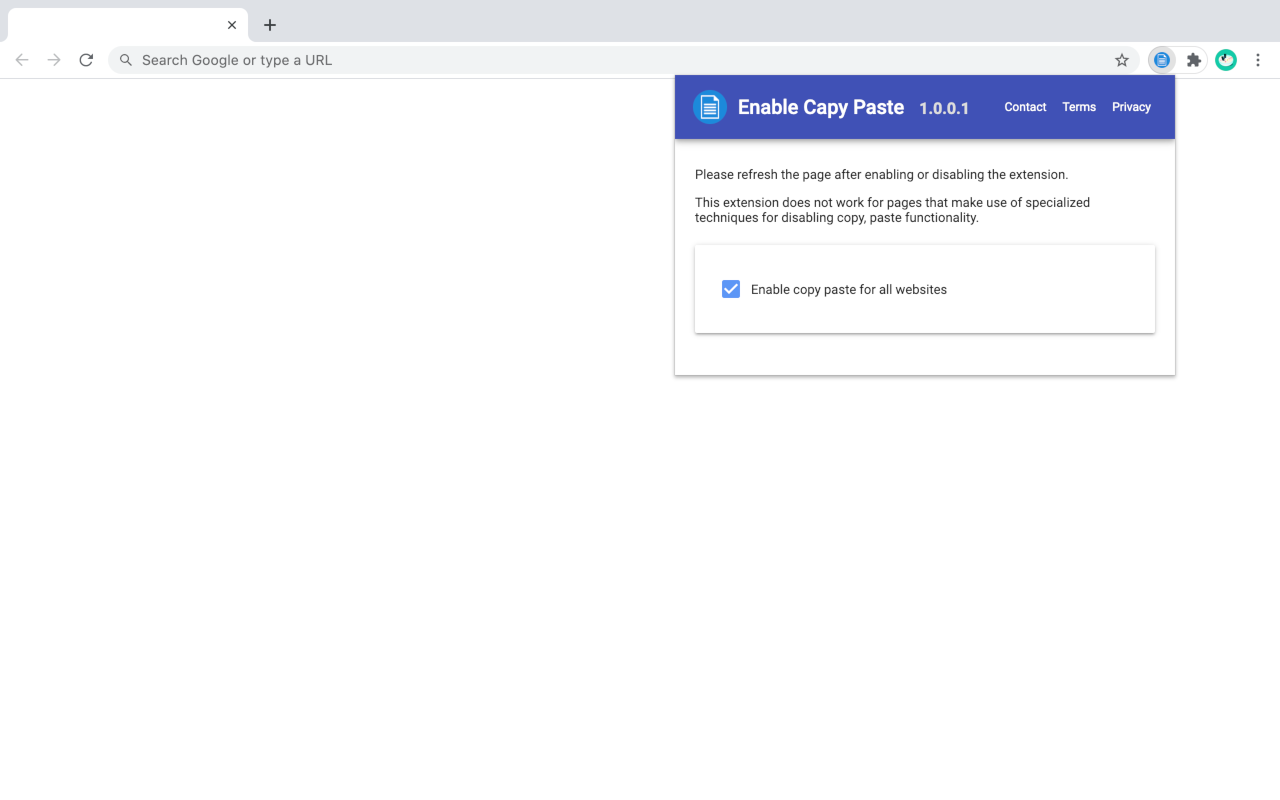
"Enable Copy Paste" helps users to enable copy paste functionality on websites that have disabled it.
Given below are the exact steps an end-user can take to make full use of "Enable Copy Paste" .
How to use “Enable Copy Paste”
- Click on the extension icon
- After a popup is opened, use the “Enable copy paste for all websites” checkbox.
- Manually refresh the page.
- After refreshing the page, the extension will enable copy paste functionality on the page.
After following above steps, copy paste functionality should get enabled on particular page.
But if it fails to get enabled, then please follow instructions given below to report the issue.
Reporting issues related to "Enable Copy Paste"
If you have used our product on a specific website but it failed to enable copy paste on that website then we encourage you to use our contact-us page to report that specific issue to our support staff and we will do our best to get it fixed.
Supported Web Browsers
| Web Browser | Supported |
|---|---|
| Google Chrome | Yes |
| Chromium | Yes |
| Chrome Canary | Yes |
| New Microsoft Edge | Yes |
| Firefox | No |
| Opera | Yes |
Privacy notice: This software neither collects nor transmits any personally identifiable information. This software does not track your browsing behaviour. Information necessary for functioning of this software is stored on the devices of the end user, our servers do not have access to this information. For more information please read our privacy policy and terms of service.
How to uninstall "Enable Copy Paste"
Once you have installed our browser extension, please follow steps given below to remove it from your device:
Un-Installing on Opera, Brave, Google Chrome, Canary and other Chromium based web browsers
- Open your web browser where you have installed our browser extension.
- Go to "chrome://extensions/" page by typing it in address bar.
- Click on the "Remove" button to remove the extension from your device.
- Restart web browser.
Tags:
We hope that you find this product useful and satisfies your use case. Thank you for reading this documentation!












